Not everybody has the skills, time or budget to use Photoshop.
Vectorizing or to cartoonize a photo using Photopea, a free online tool, is useful if you’re looking to create a carpet from a photorealistic picture. Here’s a step-by-step guide to help you through the process, or better yet, watch the video above.
- Insert the Image:
- Vectorize the Bitmap:
- Once your image is open, go to the top of the menu bar and click on Image -> Vectorize Bitmap. This will open a special Vectorizer window.
- In the Vectorizer window, you’ll see the original image on the left and the vector image on the right. You can move both images with a mouse, or zoom in/out with a mouse wheel.
- Adjust the vectorization settings as needed. Set the number of colors to tell Photopea how many colors the result should have. You can also enable or disable Noise Reduction, which is appropriate for natural photos.
- Finalizing and Saving the Vectorized Image:
- Once you are satisfied with the vector output, hit OK. Your original raster layer will be replaced with corresponding vector layers, ready for additional vector editing, or for export as vector graphics such as SVG or PDF.
- To save the vectorized image, go to File -> Export As, and then select PDF, SVG, or EMF as the file format.
The vectorization will simplify the image into a form that can be more easily translated into tufted art, making the process of creating a carpet from the image more feasible. Remember, the quality of the final vectorized image will depend on the original photo’s clarity and the settings you choose during the vectorization process.